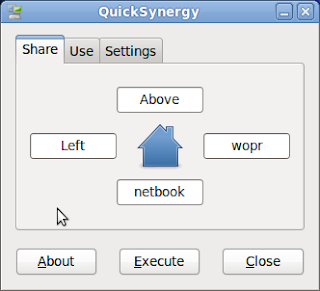I was in a bit of a bind the other day when I learned that an IMAP server I was using was going to dissapear. I wanted to backup all of my mail, but had too many messages hosted on the IMAP server to copy from one to another, so I decided I’d download them all locally first and then deal with them later. I used fetchmail to download all of my messages from the IMAP main folder to my local spool, and copied over all of the sub folders because I was in a rush and needed to copy them quickly.
Once they were in my local mail spool, I wanted to get them into Thunderbird, but learned that the option I had once used to read my localmail had gone. There used to be an option for it in the GUI, but somewhere along the line it got removed. After a bit of Googling, I found: http://lists.freebsd.org/pipermail/freebsd-questions/2003-December/027652.html
This worked for me, and should work for any one that wants to use Thunderbird to read local mail.
Basically, you add a new mail account in Thunderbird as usual, then close it. Get into your local profile directory by using
cd .thunderbird/[tab]
then
vi prefs.js
find your new mail server, with the bogus name and change the hostname to localhost, change your name to @localhost, the server type to movemail, and change the userName to your username. It should look something like the following:
user_pref(“mail.server.server4.hostname”, “localhost”);
user_pref(“mail.server.server4.name”, “owen@localhost”);
user_pref(“mail.server.server4.type”, “movemail”);
user_pref(“mail.server.server4.userName”, “owen”);
Once thats done, you can restart Thunderbird and fetch your mail as usual. From there you can do as you wish with your messages.
Excellent! My question really is why was the GUI option removed from Thunderbird? Whatever the answer this method still works, so if you need to, use it while you still can!